Alumni Community
Welcome to The Community!
The Community is a private, digital connection platform developed exclusively for Anderson alumni. Offering more personalization, deepen your connections, engage in discussions, and discover content relevant to you.
LOGIN TO THE COMMUNITY
Our Alumni Community is now available on the iOS App Store! Stay connected with fellow graduates anytime, anywhere. Download now!
Need login help? Refer to the Login FAQs.
Why Join The Community
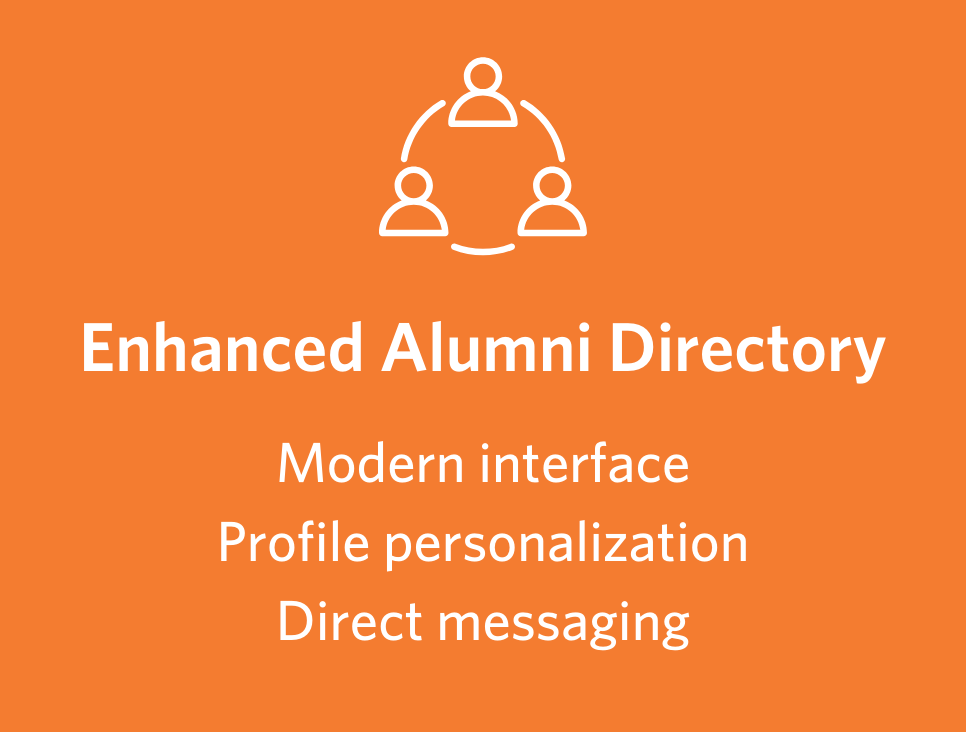
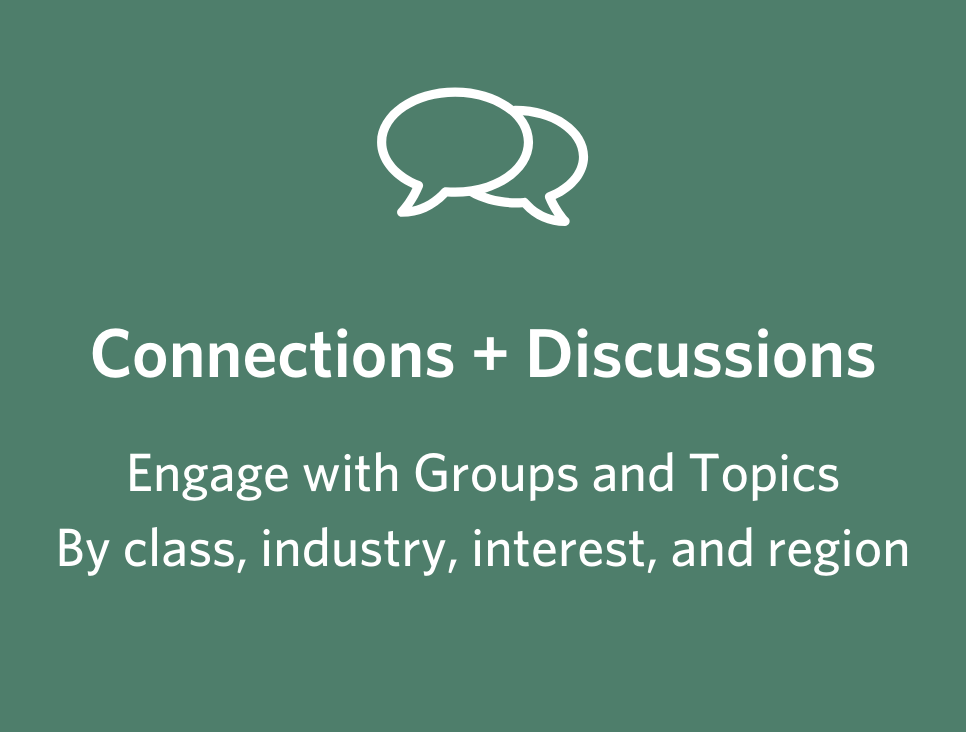
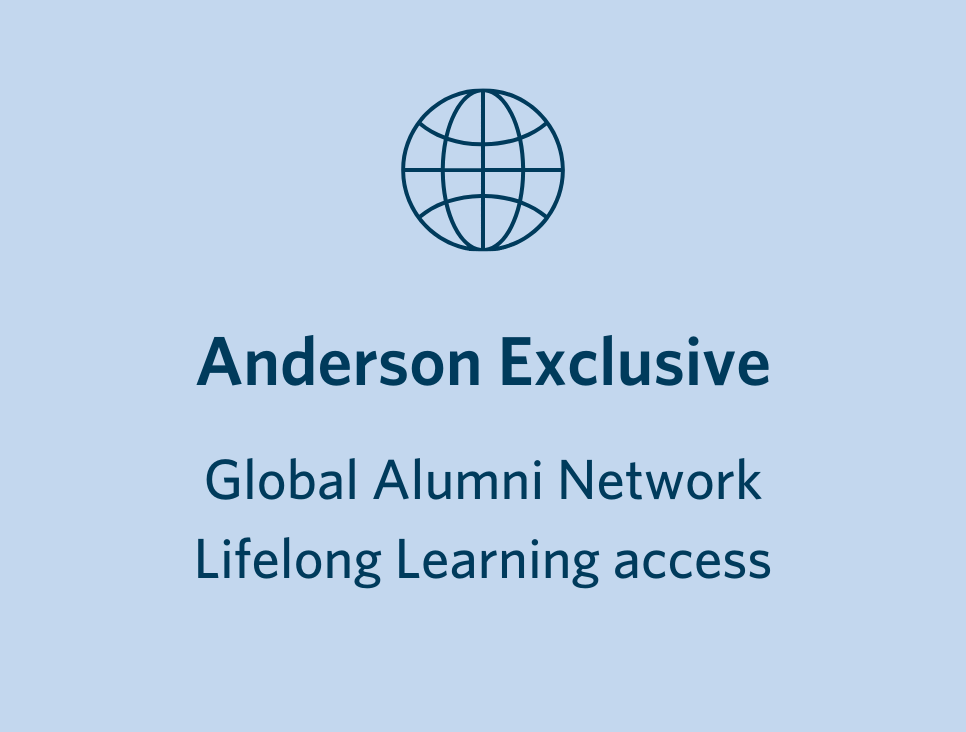
FAQs
Login
How do I login into The Community?
Create your Community login credentials:
1. Navigate to The Community homepage.
2. Click on the "Sign Up" link underneath the blue button labeled "Sign In."
3. Enter your email.
4. Create a password.
5. Click "Sign Up."
Verify and confirm your new account
6. Check the email account you entered in step 3 for a UCLA Verification Code.
Email will come from no-reply-account@support.ucla.edu
7. Enter the verification code in the "Confirm your account" screen.
8. Click "Confirm Account."
Once your account is activated, login with the email and password you used to create your new Community account.
PLEASE NOTE: A new Community login is launching on July 11, 2023. If you have logged in prior to July 11, you will need to create a new Community login for access.
If you received an error or have questions, contact us for support.
Can I use other, existing UCLA accounts to login to the Community?
Yes. You can use the following account credentials to login:
If you change your password for one of these systems, it will also change for The Community.
Don’t know your Community password?
You can reset your Community password by using "Forgot Your Password" link on the sign-in page.
-
Enter the email address you used to create your account.
-
The system will send you a verification code to that email.
-
Once you successfully retrieve and enter the verification code, your password will be reset.
You can now login to The Community with the email and updated password.
I tried to reset my Community password but did not receive a message with the verification code.
How do I login into The Community? What is my logon ID?
Use your UCLA logon ID and Password to login to The Community.
These credentials are different from your Anderson alumni login credentials.
Don’t know your UCLA logon ID?
Go to Alumni Directory. Click “Update Profile” button.
Login with your existing Anderson alumni login credentials.
Locate your UCLA Logon ID on the displayed profile.
Having trouble logging into the Alumni Directory? Check out the Anderson alumni logon FAQ.
Don’t know your UCLA Logon Password?
Reset your UCLA Logon password with your UCLA Logon ID and 9-digit UCLA ID number (UID).
-
Go to Alumni Directory. Click “Update Profile” button.
-
Login with your existing Anderson Alumni Login.
-
Locate your UCLA Logon ID and UCLA 9-digit ID (UID) on the displayed profile.
-
Use these credentials on the Reset Your Password page.
Having trouble logging into the Alumni Directory? Check out the Anderson alumni logon FAQ.
Still need help? Contact us for support.
About The Community
What is The Community?
The Community is a private, digital connection platform—developed exclusively for UCLA Anderson alumni—to enable discussion, empower collaboration, foster discovery, and support alumni network activities.
It is powered by Salesforce Experience Cloud technology and supported by The Office of Alumni Relations.
Why should I use The Community?
The Community offers an easy-to-use, modern interface with increased personalization and improved targeting capabilities, compared to existing Anderson alumni communications tools.
Example
I am looking to hire a new person for my team and want to hire Anderson!
Action: Create one post, then “add” relevant Topics and/or “mention” targeted Groups within same post.
Benefit:
-
Reduces effort to share across multiple channels.
-
Improves targeting effectiveness.
-
Choose notification options.
-
Enjoy less email inbox clutter.
What do I use The Community for?
Use an enhanced Alumni Directory:
-
Search for alumni
-
Update your alumni profile information
-
Directly connect (and message) alumni
Discover alumni with shared interests and backgrounds:
-
Engage in discussions
-
Seek advice and guidance
-
Share content, news, and resources
Reach alumni in an easier and more targeted way:
-
Support alumni network activities
-
Promote events, job and biz dev opportunities
Who can access The Community?
Anderson alumni who have completed a degree or certificate program from the UCLA Anderson School can participate in The Community.
Anderson staff and faculty will also be invited to access on an as needed basis.
Anderson students do not have access currently, but they are part of our roadmap. The complex data environment meant that we had to limit our scope to existing Anderson alumni in our first launch.
What is the plan to rollout to all alumni?
A set of alumni groups have been to invited to The Community as part of a rolling launch in order to “pressure test,” to support growth, and enable platform development.
However, all Anderson alumni who have completed a degree or certificate program from the UCLA Anderson School can log in. If you are interested in joining The Community now login here!
What is the plan to rollout to all alumni?
A set of alumni groups have been to invited to The Community as part of a rolling launch in order to “pressure test,” to support growth, and enable platform development.
However, all Anderson alumni who have completed a degree or certificate program from the UCLA Anderson School can log in. If you are interested in joining The Community now login here!
Using The Community
How do I start a group that doesn’t currently exist in The Community?
If you are interested in starting a new group in The Community, please complete the Anderson Alumni Community Support Form.
How do Topics work? How do I add a new Topic to The Community?
Using Topic(s) with your post expands the post’s reach to interested audiences. Community users can follow any Community Topics and choose to receive email notifications.
Add a new or use an existing Topic by adding “#” and the topic name within your post OR enter a topic name in the ADD TOPIC field.
If the Topic already exists, the system will display it as you type. Click on it to add it to your post.
Community Topics are moderated by the Community Manager to ensure they are not offensive, redundant, or misspelled. To optimize discovery, similar topic names may also be consolidated.
Will the content on The Community be moderated?
The Anderson Alumni Community is managed by the Community Manager Brad Fitzgerald, who recently joined the Office of Alumni Relations specifically to manage the platform in accordance with Community guidelines.
In addition to moderating the content, Brad can assist you in using The Community. Connect with Brad to learn more. You can also fill out the Anderson Alumni Community Support Form for additional help.
How do I add a new Topic to The Community?
Topics are centrally managed by the Community Manager. If you feel that additional Topics are needed in the Community, reach out to the Community Manager here at alumni.community@anderson.ucla.edu.
How do I add a shortcut to The Community to my phone? Is there a mobile app?
A mobile app is not yet available but is on the development roadmap! For now, you can add a shortcut to The Community on your phone screen for quick access.
Community Profile
How do I update my work and contact info?
You can update any of your profile data, including your work and contact information, in The Community.
After logging in:
-
Click on your avatar in the upper-right corner of the page
-
Select “My Profile” from the menu
-
Click “Edit” to update your work and contact info on your profile
-
Click “Save” when you are finished
What fields of my Community profile is viewable to others?
Your Community profile data was imported from your profile data found in our legacy Alumni Directory.
By default, the following fields in your Community profile are viewable to others:
- Name Program & year
- Home & work region
- Lifelong forwarding email (i.e. Anderson email address)
- LinkedIn profile link (if known)
- Employment (industry, company, and title)
By default, the following fields In your Community profile are NOT viewable to others:
- Address: home & work
- Email: home & work
- Phone number: home, mobile, & work
Learn more about how to edit the profile fields that are visible to others. Anchor “Learn more” to the next question
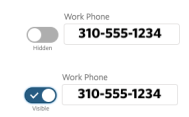
I want to change the fields on my Community profile that others can see. Tell me how it works.
The Community profile offers the option to directly make select fields hidden or visible.
There are toggle options to the left of the field to make the info “Hidden” or “Visible.”
If you want to keep specific data fields hidden, make sure the toggle option says “Hidden” for the associated field.
Any text updates made to your profile will not change the status of the fields’ viewability.
All updates made to your profile will be updated in real time.
How do I change my profile name in The Community's directory?
Complete the Anderson Alumni Community Support Form to create a support request ticket. The Office of Alumni Relations team will follow up with next steps.
Security
What is multi-factor authentication, and do I need it?
This is an optional step, but it is recommended for all users.
Multi-factor authentication (MFA) offers extra protection for your UCLA Logon account. With MFA enabled, you will take an extra step to confirm your identity when logging in. This extra step prevents a hacker from accessing your account using a stolen password.
UCLA uses the DUO application for multi-factor authentication, and you can authenticate your login with its mobile app. You can find detailed setup instructions here: https://ucla.service-now.com/support?id=kb_article&sys_id=KB0012931
Is my information safe on the The Community?
The Community is built on the Salesforce platform so benefits from robust data security, including top-tier data encryption and best practices to protect your data. Read more about Salesforce's data protection.
What is the privacy policy related to my personal data?
The Community complies with UCLA's privacy policy and protects your personal data in accordance with all applicable laws.
Review the UCLA privacy policy.
Why is the UCLA Anderson Alumni Community mobile app asking for permission to use my phone camera?
The Community app enables your camera to allow you to take a photo to upload to your Community directory profile, posts, and messages. The Community mobile app adheres to UCLA Privacy Policy and Terms of Use.
Miscellaneous
Will current Anderson alumni social media groups remain accessible?
Our current plan is to continue to support currently active and future LinkedIn and Facebook Groups. Since The Community is a private community for Anderson alumni, access will not be available for external people.
If your group is meant exclusively for Anderson Alumni and you would like to move your group to the Alumni Community, we will be glad to guide and support you through the process.
What about UCLA ONE? How is it different from The Community?
UCLA’s online community UCLA ONE is for all UCLA alumni. It is not affiliated with The Community, which is developed exclusively for Anderson alumni and is managed by Anderson’s Office of Alumni Relations.
If you have an existing UCLA ONE login credentials, you can use that to login to The Community!
What about UCLA ONE? How is it different from The Community?
Community Guidelines
The Community—which is managed and moderated by an Alumni Community Manager— was developed exclusively for UCLA Anderson alumni for the purposes of:
-
Facilitating Connections
-
Enabling Discussion/Collaboration
-
Fostering Discovery
-
Supporting Alumni Network Activities
To cultivate a positive and collaborative Community culture, all users must abide by The Community’s general conduct guidelines (or access may be removed):
Use Good Judgment - We are business professionals. Share content that is relevant and do so in an appropriate manner—it will help to elicit a better response.
Be Sensitive - We may be impacted by or interpret issues differently. Consider cultural, religious, racial, gender, and political viewpoints before sharing.
Be Collegial - We are all Bruins. Be collegial in tone, without any hostility directed towards any one person or group.
Be Professional - We have diverse opinions and preferences. Show respect and express differences professionally.
Access to this platform is a privilege. Users who do not abide by The Community’s Guidelines may have their access suspended or removed.

