Using Alumni Email Lists
Subscribe/Unsubscribe to Email Lists
1) Navigate to Alumni > Stay Connected > Email Lists.
2) Click Start here in the center of screen.
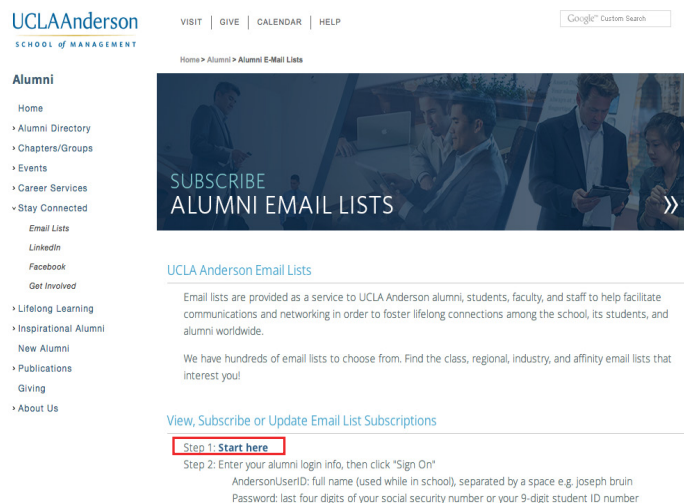
3) If prompted, log into your UCLA Anderson account. Enter your user ID in the Anderson UserID field. Your user ID is First Name (space) Last Name, example: joe bruin. Use the name that you used when you were a student at UCLA Anderson (e.g James instead of Jim, or maiden name instead of married).
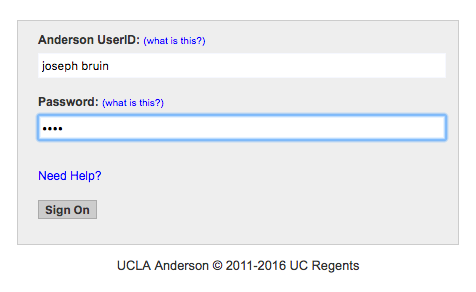
4) Enter your password in the Password field. Your password is the last four digits of your social security number, example: 1919 or your 9-digit student ID number. If you need assistance with your password, please contact alumni.office@anderson.ucla.edu or call: 1-310-825-9448.
5) Click the Sign On button.
6) Read over the Usage Agreement and click the I Agree button.
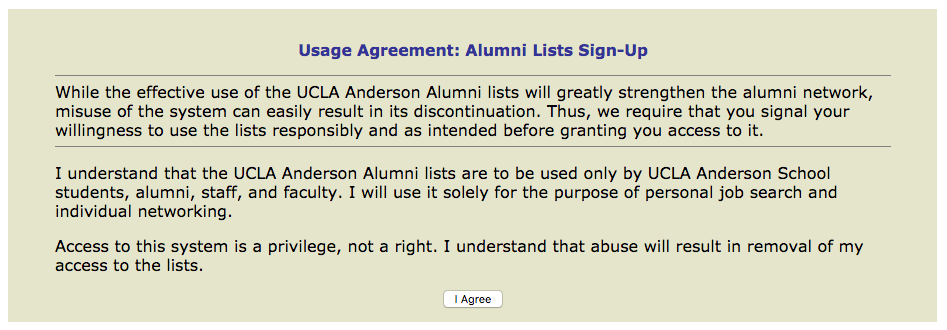
7) You will now see a page of all the email lists we offer. To subscribe to a list, select a button under daily digest or individual emails next to the list you want to join. To unsubscribe from a list, select the unsubscribe button.
Daily Digest - You receive one consolidated email for all activity in a single day
Individual Emails - You receive each individual email as they are sent
Unsubscribe - Unsubscribe your current preferred email address from the email list
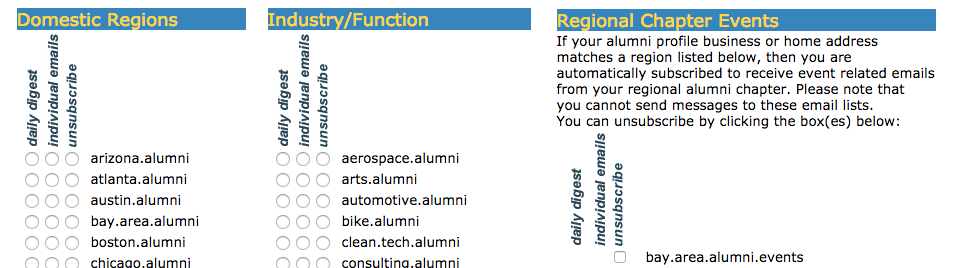
8) Click on the Submit button to confirm your selections. You will see a confirmation page showing the lists you subscribed to or unsubscribed from.

9) You are now finished and may begin receiving from and sending to the email lists you subscribed to.
Sending Messages to a Email Lists
1) Before sending to an email lists, please read the E-mail Lists Usage Guidelines.
2) In order for your messages to get posted to an email list, you must send them from the address from which you subscribed.
3) To write to a list, open a new email window. Enter your email address in "To" and the email list name(s) in "Bcc" (address the message to a list name as follows: [listname]@anderson.ucla.edu).* When emailing multiple email lists, include all email list name(s) in "Bcc" in a single message. See example in step 4.
* This helps to prevent others from replying all to the lists.
4) A subject is required for the message to be sent. Use one of the follow labels before your subject line:
Subject Line Labels
BIZ DEV: networking, business opportunities, market research
EVENT: business, professional, social events of particular interest to alumni
JOB: job related postings
NEWS: alumni updates, school news, and new business announcements
OFFER: business promotions (e.g. alumni discount) and personal items (e.g. tickets for sale)
REFERRAL: expert referral - professional (e.g. attorney) and personal (e.g. nanny)

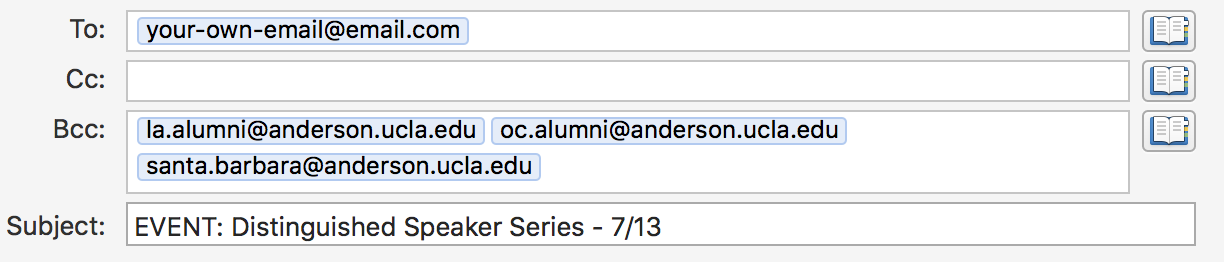
Appropriate List Uses
UCLA Anderson Event announcements, official school news, job postings, networking (e.g. professional advice, new business announcements), referral requests
Inappropriate List Uses
Political/government agendas are not appropriate for any list with the exception of politics.alumni.
Discouraged List Uses
Purposes of commerce: Posting items or property for sale or rent (e.g. cars, refrigerators, apartments). Must use subject line label SPAM.
Please update the rest of your profile so classmates can reach you!
Call 310-825-9448 or send an email to alumni.office@anderson.ucla.edu if you need assistance.