Activate Your Lifelong Email Address
1) Navigate to Update Your Profile under Alumni > Alumni Directory.
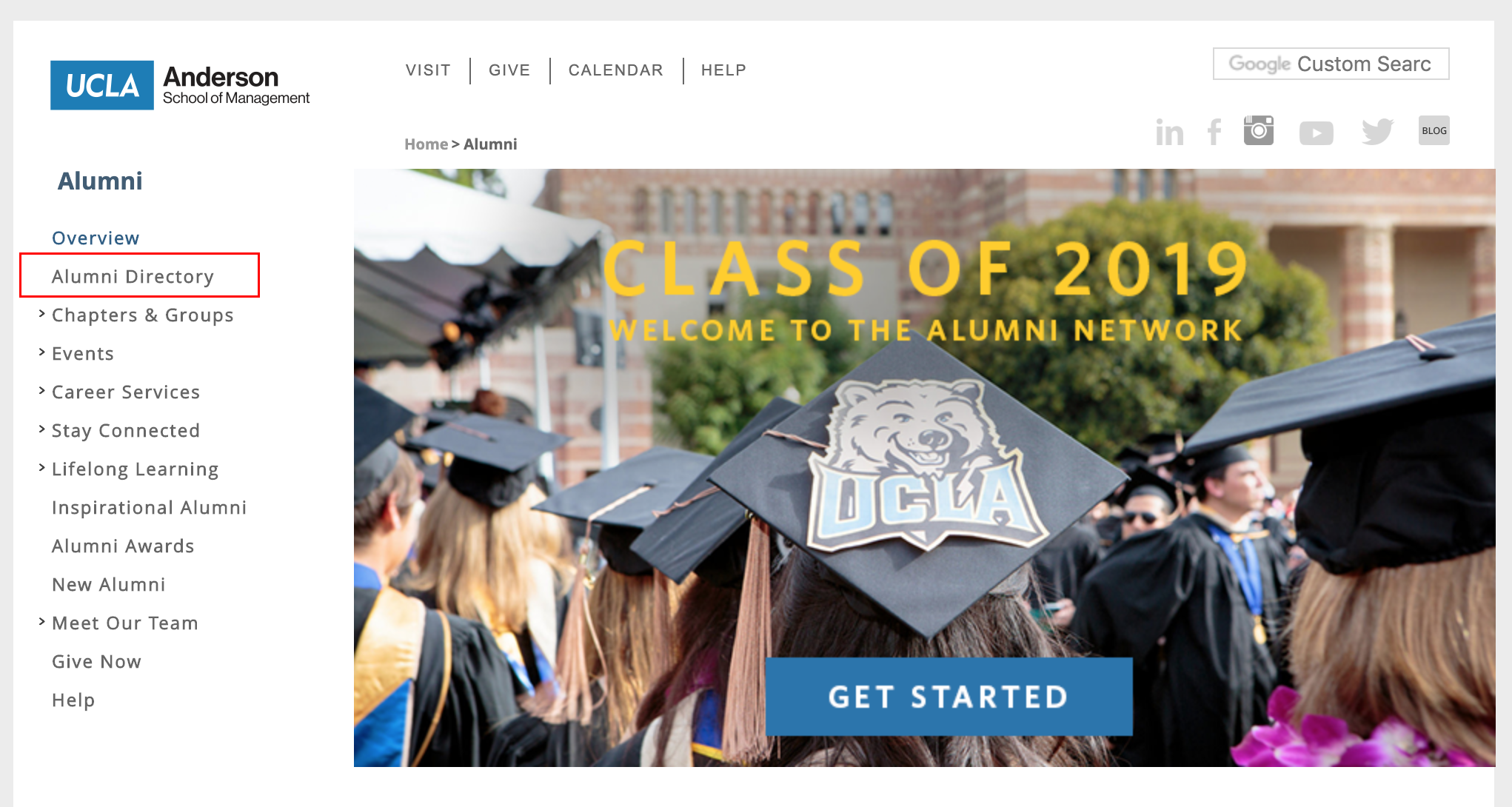
2) If prompted, log into your UCLA Anderson account. Enter your user ID in the Anderson UserID field. Your user ID is First Name (space) Last Name, example: joe bruin. Use the name that you used when you were a student at UCLA Anderson (e.g James instead of Jim, or maiden name instead of married).
3) Enter your password in the Password field. Your password is the last four digits of your social security number, example: 1919 or your 9-digit student ID number. If you need assistance with your password, please contact alumni.office@anderson.ucla.edu or call: 1-310-825-9448.
4) Click the Sign On button.
5) Locate the Electronic mail section on your profile. Place your cursor in the Home email field. Enter a non-Anderson email address e.g. jbruin@ gmail.com. (Do not enter your student email address e.g. joseph.bruin.2018@anderson.ucla. edu.)
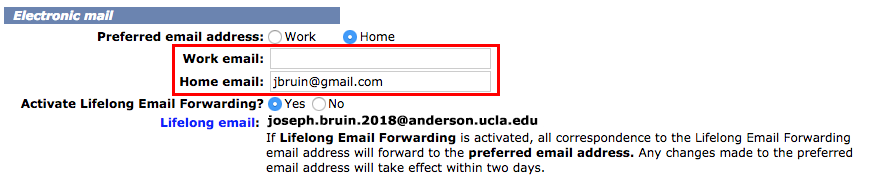
6) Place your cursor in the Work email field. Enter a non-Anderson email address e.g. jbruin@ intel.com. (Do not enter your student email address e.g. joseph.bruin.2018@anderson.ucla. edu.)
7) Select the Work or Home option for the Preferred email address field. Make sure you have provided an email address to go with that selection.
8) If needed, select Yes for the Activate Lifelong Email Forwarding field.
9) Update all other profile information as needed.
10) Scroll to the bottom of the profile screen and click the Submit button.
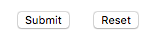
Follow steps 11-15 to subscribe to Alumni Email Lists
11) Select E-mail Lists from the menu bar on the top center of the screen.

12) Read over the Usage Agreement and click the I Agree button.
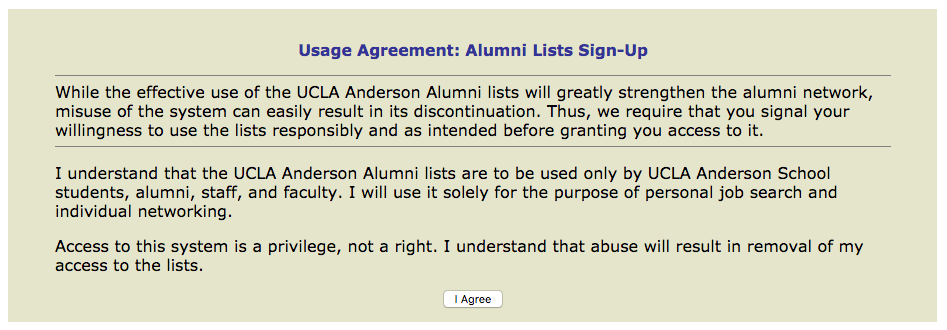
13) You will now see a page of all the email lists we offer. To subscribe to a list, select a button under daily digest or individual emails next to the list you want to join. To unsubscribe from a list, select the unsubscribe button.
Daily Digest - You receive one consolidated email for all activity in a single day
Individual Emails - You receive each individual email as they are sent
Unsubscribe - Unsubscribe your current preferred email address from the email list
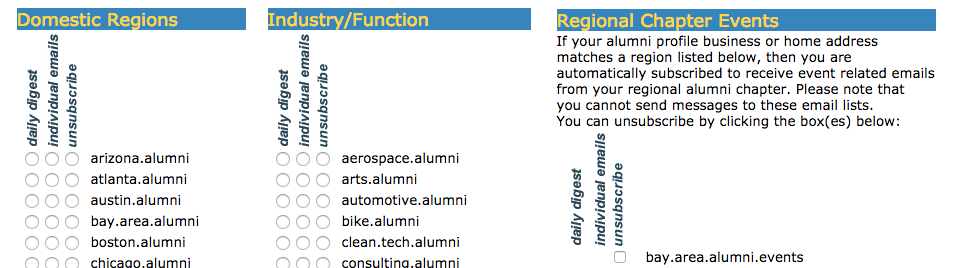
14) Click on the Submit button to confirm your selections.

15) You will see a confirmation page that describes in detail the lists you subscribed to or unsubscribed from. You are now finished and may begin receiving from and sending messages to the email lists you subscribed to.
Notes: Any changes made to the preferred email address may require up to two days to take effect. Please contact us if your changes haven't taken effect after two days. For more information on proper use of alumni lists, refer to the E-mail List Usage Guidelines.
Please update the rest of your profile so classmates can reach you!
Call 310-825-9448 or send an email to alumni.office@anderson.ucla.edu if you need assistance.